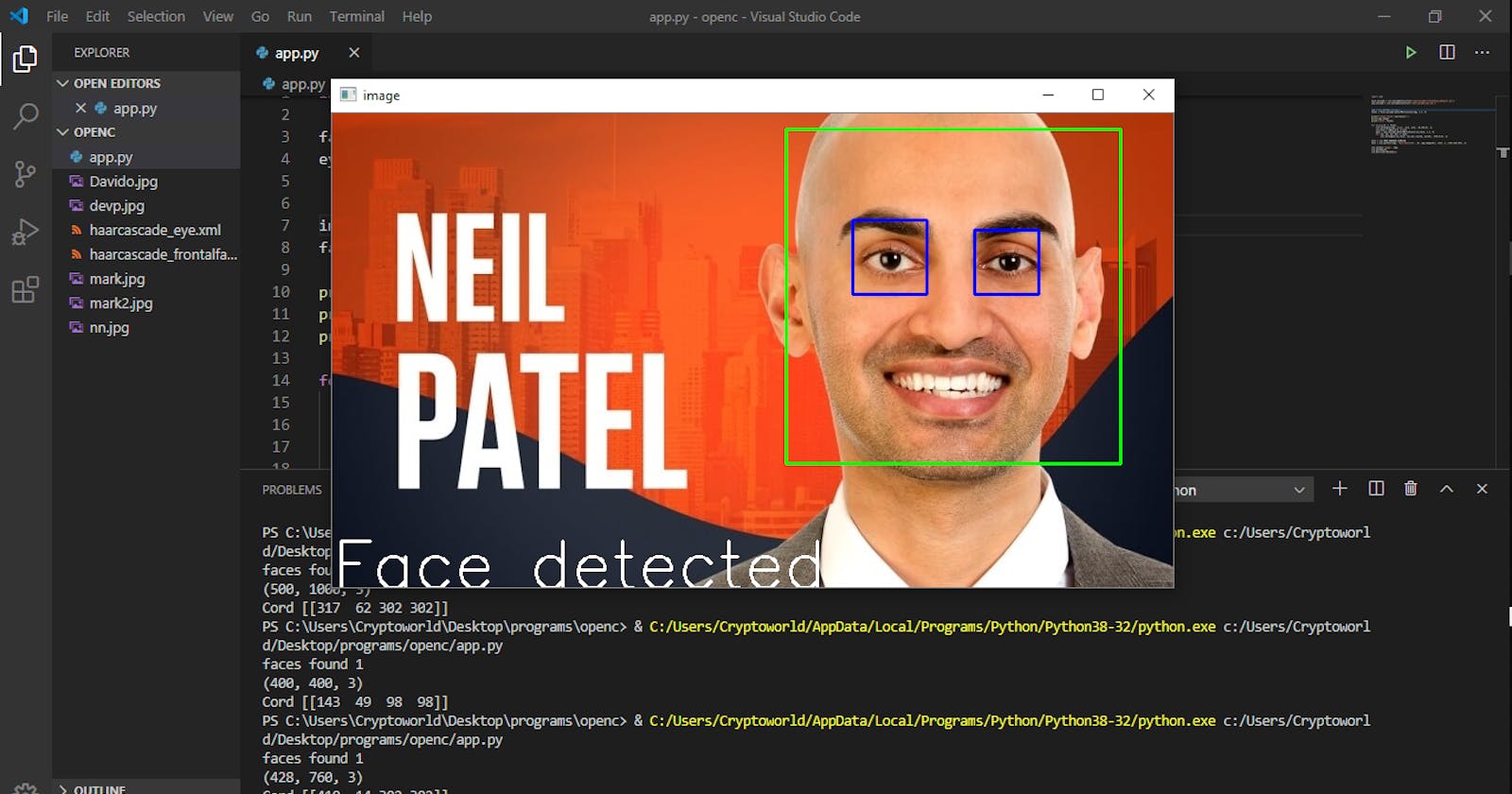Hey, how you doing?
Today we will be doing our first coding tutorial here!!!✨✨
So, in this tutorial we gonna be building a face recognition program in python using an amazing module called openCV
What is opencv?
OpenCV is a library of programming functions mainly aimed at real-time computer vision. As you can see there is something there called Computer vision.. am gonna brief that now
Computer vision: Computer vision is a field of artificial intelligence that trains computers to interpret and understand the visual world. Using digital images from cameras and videos and deep learning models, machines can accurately identify and classify objects — and then react to what they “see.” Now am pretty sure we understand those, so lets code
First thing you need to do is open up your code editor and open your project directory in there Next we have to install OpenCV, to install type
pip install opencv-python
Then it should be done Next create a python file and save it as anything you want Now in the editor import opencv by typing
import cv2
Add this after that
face_cascade = cv2.CascadeClassifier('haarcascade_frontalface_default.xml')
eye_cascade = cv2.CascadeClassifier('haarcascade_eye.xml')
What that does is that it loads up the datasets we are gonna be using, you can download them Here
Next add
img = cv2.imread('nn.jpg')
faces = face_cascade.detectMultiScale(img, 1.3, 5)
in this part, we read our image from our project directory, as you can see the image name is nn.jpg
Next add
print(f'faces found {len(faces)}')
print(img.shape)
print('Cord', faces)
This just print the faces found in the image, the width, height and the coordinates
Next add
for (x,y,w,h) in faces:
cv2.rectangle(img, (x,y), (x+w, y+h), (0,255,0), 2)
this loops the x,y,w,h in the faces variable. the x and y represent length and the w, h represents weight and height then cv2.rectangle is used to draw rectangle on a image. so it selects the img and look of the position of face and we added color green (0,255,0) and border thickness of 2
Next add
cv2.imshow('image', img)
cv2.waitKey(0)
cv2.destroyAllWindows()
this will show the image and if any key is been pressed it closes the image You should be having this now
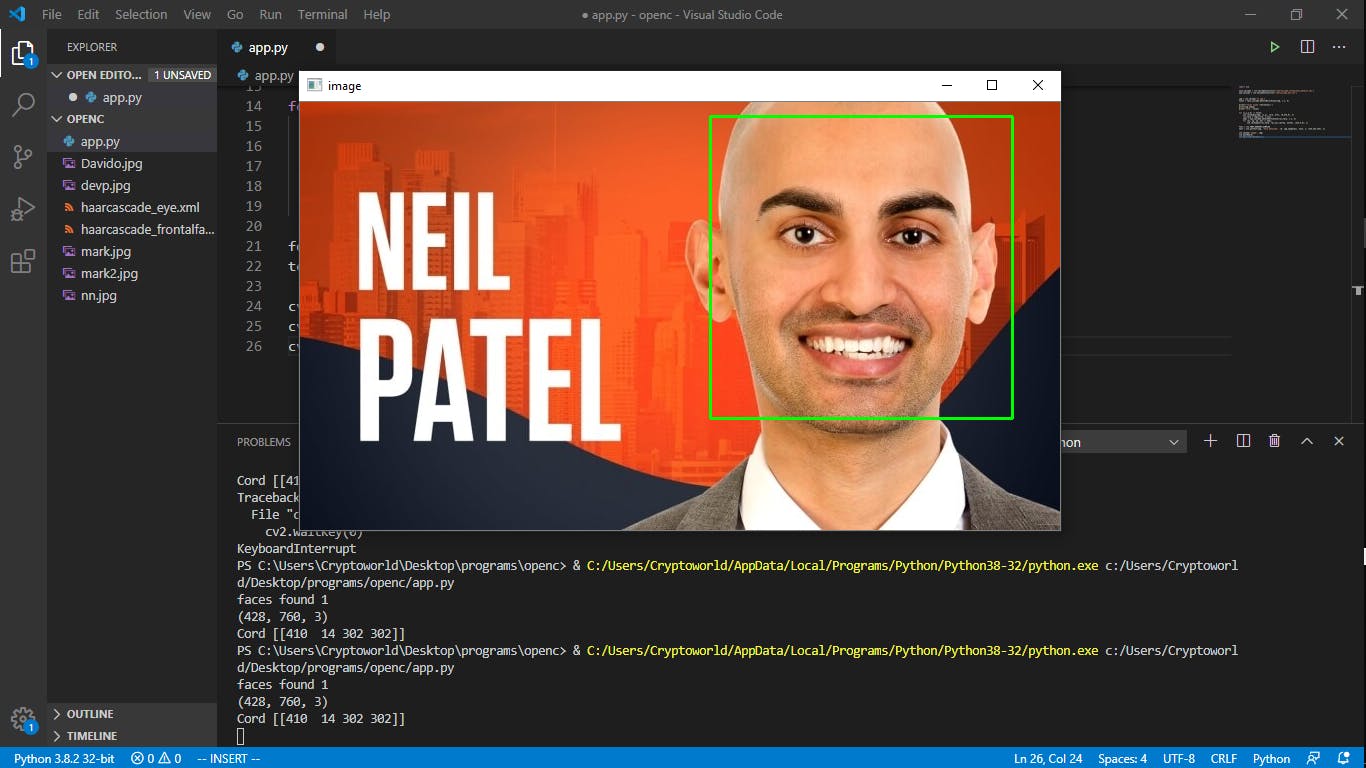
so now lets add the eye detection
below the cv2.rectangle add this
roi_face = img[y:y+h, x:x+w]
eyes = eye_cascade.detectMultiScale(roi_face, 1.3, 5)
for (ex, ey, ew, eh) in eyes:
cv2.rectangle(roi_face, (ex,ey),(ex+ew, ey+eh), (255,0,0), 2)
what this those is detect the eye on the face
so before we round up let add some text on the image
right after that code above, add this
font = cv2.FONT_HERSHEY_SIMPLEX
text = cv2.putText(img, 'Face detected', (0, img.shape[0]), font, 2, (255,255,255), 2)
what this those is that the font variable selects the simplest font in cv2 and we created a text and we added the text face detected then included it right below the image and also set a color for the text and border weight
so if you follow up till now, you should be having this
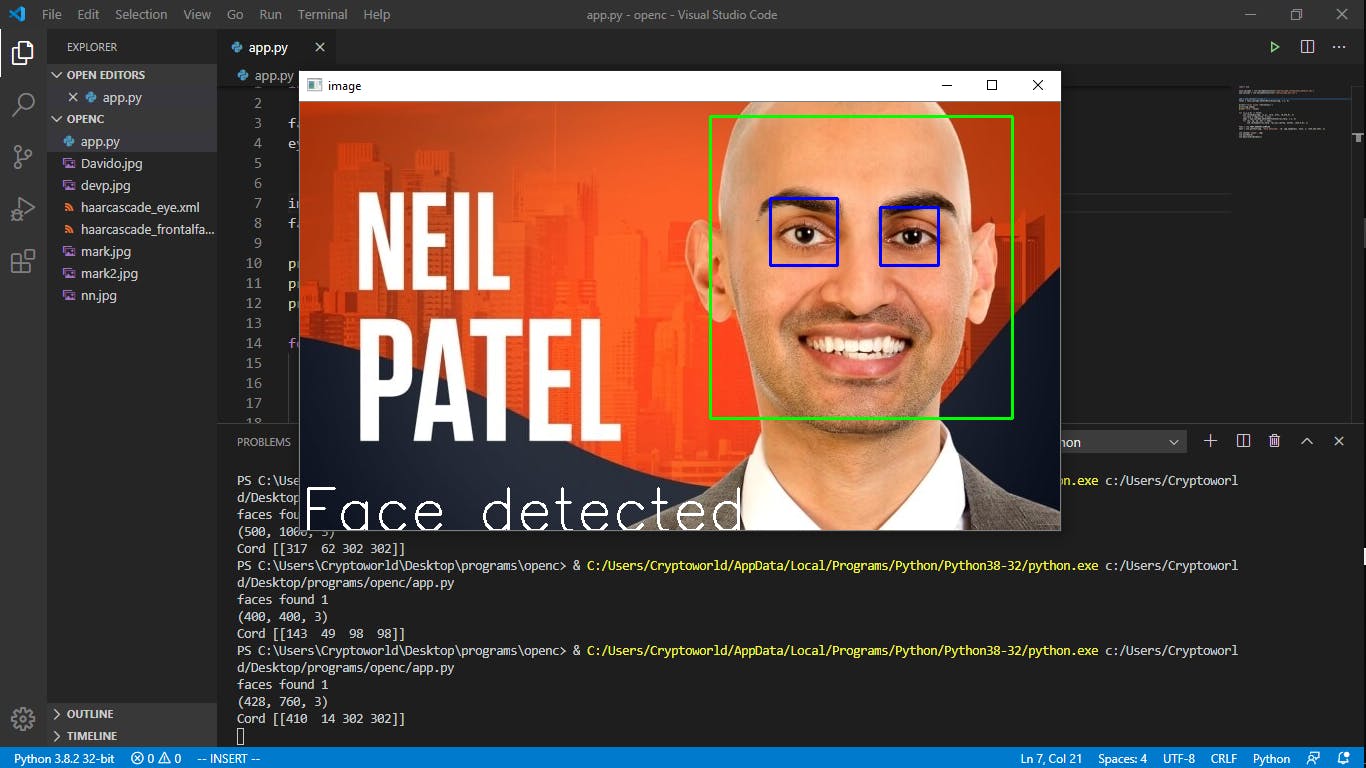
✨✨✨ If you have any questions comment them below and if you need the project instead check my Github
Thanks